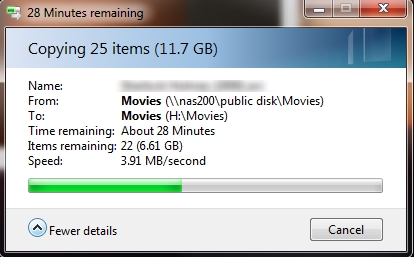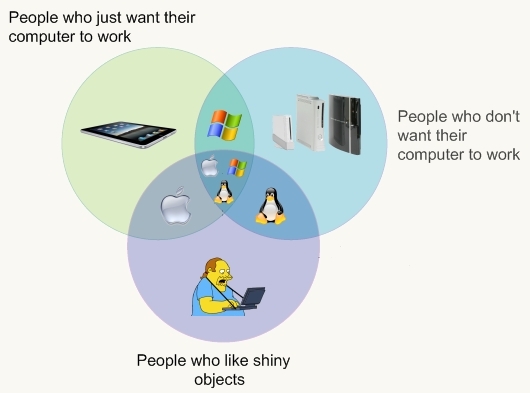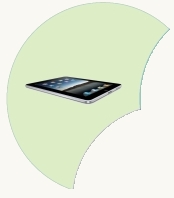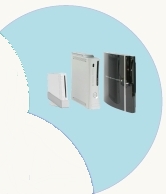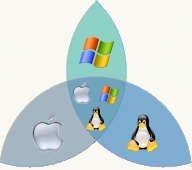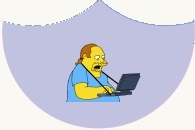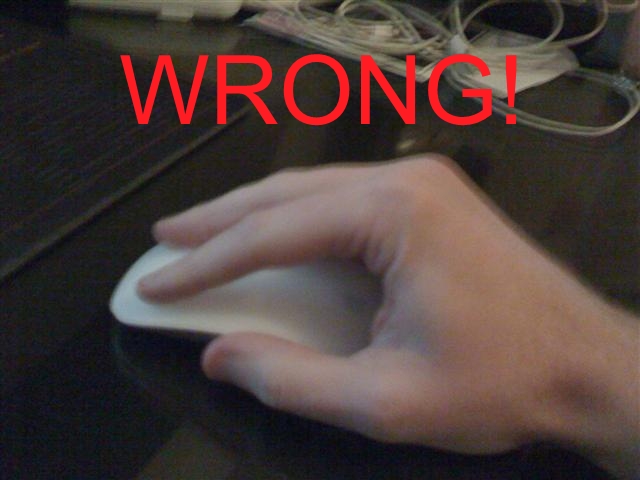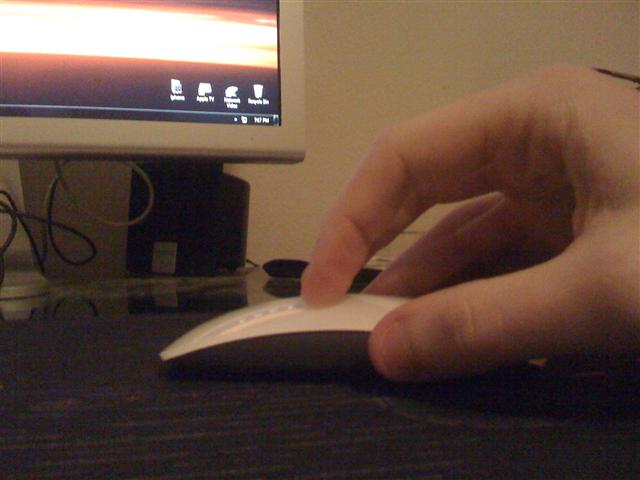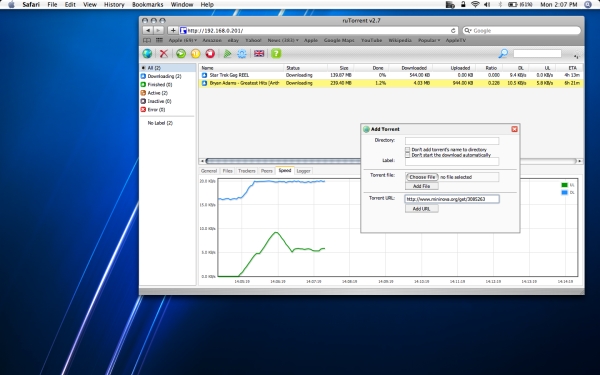Category
Tech
My interest in technology stems from computer gaming. I am and always will be, a PC Gamer. Trying to play multiplayer games brought me networking experience, new games required better and faster computer components, and so I learned out of necessity what it took to battle the demons of hell. While I was around, I got into AOL, website design, and programming as well. My first crappy job at the KSU airport brought me money to build my own computer from scratch, which is still the computer I use today. Even though every single part has been replaced at some time, its soul lives on.


Tuesday, March 23, 2010
Linksys NAS 200 Review
 I’ve made several posts about my TV setup, and making improvements to the little home theater is a growing hobby of mine. Most of my recent posts have revolved around hacking the AppleTV, but it’s only part of the setup. If the AppleTV has nothing to play, then what’s the point? Until recently I never much cared for TV. I mostly just used my computer to watch TV (tuner card), play DVDs, collect anime, movies, shows, etc.. But when we got the LCD TV and I started streaming all my stuff through the PS3 to display it on the big screen, I knew I could make it really cool. There were a few problems with that setup though. My computer had to be on, which ate up power. I had to run the Tversity service which was hard to update and slowed down my computer. The PS3 made a lot of noise, and couldn’t play everything I had saved. The AppleTV solved the PS3’s problems, but in order to store all my content, I’ve been going between different setups. My first attempt was an external USB HDD plugged into the USB port on my Apple router. The router acts as a NAS server and shares the drive across the network. This worked great for a while and is certainly a cheap and easy solution, but the hard drive crashed twice taking all my data with it. Luckily most of it was still backed up on my computer. Not sure if the drive or the router was to fault, I decided to buy a second hard drive and the Linksys NAS 200 to fit my needs. Will it work out?
I’ve made several posts about my TV setup, and making improvements to the little home theater is a growing hobby of mine. Most of my recent posts have revolved around hacking the AppleTV, but it’s only part of the setup. If the AppleTV has nothing to play, then what’s the point? Until recently I never much cared for TV. I mostly just used my computer to watch TV (tuner card), play DVDs, collect anime, movies, shows, etc.. But when we got the LCD TV and I started streaming all my stuff through the PS3 to display it on the big screen, I knew I could make it really cool. There were a few problems with that setup though. My computer had to be on, which ate up power. I had to run the Tversity service which was hard to update and slowed down my computer. The PS3 made a lot of noise, and couldn’t play everything I had saved. The AppleTV solved the PS3’s problems, but in order to store all my content, I’ve been going between different setups. My first attempt was an external USB HDD plugged into the USB port on my Apple router. The router acts as a NAS server and shares the drive across the network. This worked great for a while and is certainly a cheap and easy solution, but the hard drive crashed twice taking all my data with it. Luckily most of it was still backed up on my computer. Not sure if the drive or the router was to fault, I decided to buy a second hard drive and the Linksys NAS 200 to fit my needs. Will it work out?
The first thing I like about the Linksys NAS 200 is its compact design. It looks pretty similar to a linksys router, but sitting on top of two hard drive bays. Installation of the two SATA drives was pretty simple, just push them all the way back. Pulling on a ribbon will pull the drives free again. You plug in the power, plug in the cat5 cable, and you’re done with the physical setup.
The software that powers the device is alright. It does the job as a NAS, but you get the feeling that something like this would be capable of so much more. The NAS 200 will spin down the hard drives when they are not being used, which saves power, wear and tear, and heat from building up in its idle time. I have a feeling this was what lead to failure when I used the USB enclosure. When data is requested from the NAS server, it spins up the drive and fans help keep them cool, prolonging each hard drive’s life. The number one reason I looked into a device like this was the dual hard drive bays supporting RAID 1 (Mirroring). The NAS 200 can be setup to make an exact copy of the first hard drive onto the second so if one dies, you won’t lose data. Alternatively, you can double up on hard drives for more space. Other than a long wait for it to duplicate the disk, it was easy to setup and a load off my mind.
The NAS 200 uses samba, or windows file sharing, which is pretty much standard among home networks. It was very simple to get the AppleTV and other computers to access data, and I was able to get Windows 7 Ultimate to backup to the drive pretty easily. It also features a web interface, giving you the possibility of accessing your files remotely (like from work). My upload speeds are way too horrific to give this a try. It can download files for you, letting you turn your computer off, but it’s HTTP instead of bittorrent which is not as useful.
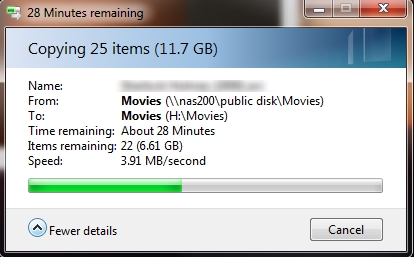 Things I do not like about the Linksys NAS 200 are numerous. My first complaint is one I read before I bought it, so I knew going in. It’s slow. Like, it’s floppy drive slow. The NIC on it is a 10/100 mbps speed, which..come on…we’ve had gigabit for almost a decade already… On a device meant to handle large amounts of data, the speed at which it’s done is atrocious. I have about 1 TB of content, and copying it all to the NAS 200 took over 3 days! It’s so slow that windows has to put up a progress bar when renaming files. Mirroring the hard drive took forever, and the web interface is slow. It’s rocking a 486 processor inside, which probably runs hotter and slower than more recent even cheaper processors. It’s irritatingly slow, and I’m surprised I held off for several paragraphs before blurting that out. My graphing calculator could probably serve files faster than this.
Things I do not like about the Linksys NAS 200 are numerous. My first complaint is one I read before I bought it, so I knew going in. It’s slow. Like, it’s floppy drive slow. The NIC on it is a 10/100 mbps speed, which..come on…we’ve had gigabit for almost a decade already… On a device meant to handle large amounts of data, the speed at which it’s done is atrocious. I have about 1 TB of content, and copying it all to the NAS 200 took over 3 days! It’s so slow that windows has to put up a progress bar when renaming files. Mirroring the hard drive took forever, and the web interface is slow. It’s rocking a 486 processor inside, which probably runs hotter and slower than more recent even cheaper processors. It’s irritatingly slow, and I’m surprised I held off for several paragraphs before blurting that out. My graphing calculator could probably serve files faster than this.
It’s also loud as shit. Computer noise is starting to annoy me more and more. With its fans running, I can hear it from anywhere in the apartment, and even over my gaming PC which sits right next to me. I’m glad those fans are there to save my hard drives from heat death, but not if it makes my ears bleed.
Those are really the only two bad things about it, but it’s enough to make me want to get rid of it. If you are planning to hide the device in an attic, or somewhere you wouldn’t be exposed to its noise then it could be a good buy. But you’d also have to have a jurassic-era 100base-t network and running pentium pro computers to not notice how freaking slow it is. The only thing it has going for it, is that it’s cheaper than most of its competition. It’s a cheap device and you get what you pay for.
Deciding to spend the little extra to get what I want, I’ve recently built a micro-ATX 1.66Ghz Atom server and successfully installed FreeNAS. I’m hoping to have the configuration done by Thursday, which will be detailed in the next tech post.
Posted by
eclipse on 03/23/2010 at 08:35 PM
Tech •
(2)
Comments •
Link to this entry




Monday, February 01, 2010
The iPad Discussion
It’s been a few days since the announcement. The reality distortion field has worn off a little. We’ve
laughed with Hitler and cried that the Macbook Pros are still touting Core 2 Duos. The iPad is released to the world and everyone has something different to say. Let’s take a look:
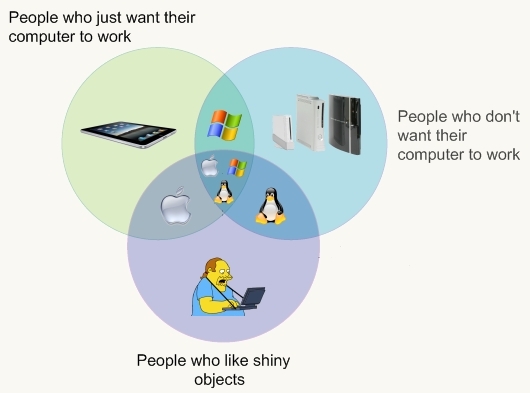
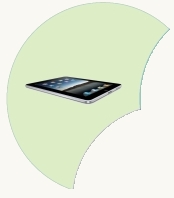
|
The iPad is supposed to revolutionize the computing industry. It’s a giant iPod touch, we know that. But the fact that it’s a giant iPod touch means every app goes through the App Store, and every App should therefore be safe to run. It shouldn’t be prone to viruses and crashing like normal computers. Despite the fact that Apple is now the oppressive totalitarian regime it once threw a hammer at, it will just work. You give up your access and freedom to do it. Apple people love it because it’s apple, Windows people love it because they love their iPhone and are afraid to get a mac.
|
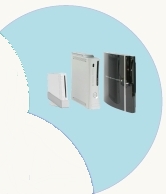
|
People who don’t care if their computers work can fix problems by themselves, enjoy hacking/tinkering with their tech, or stopped caring about computers because they bought an xbox. They couldn’t care less about the tablet because they already have a nintendo DS and a cheap computer running Windows or maybe some sort of Linux.
|
In the middle are the Apple users and the Windows users. Apple users want their computer to work so they love the stability of unix, but are drawn to the shininess of the OS and computers themselves.
Windows Users want their computers to just work also, but not enough to get a mac. They shy away from the shiny but pretend Windows Vista looks just as good.
|
|
If you don’t want your computer to work, but you’re still a fanboy (eccentric), you are running linux. You passionately rebel against anything M$ and you hate all other fanboys, especially Apple’s. After you’ve recompiled your OS for the 4th time today, you’ll start a flamewar at a mac site about how Apple controls everything and that everyone who buys one is a sheep. Then your computer will kernel panic and you’ll have to…no….you GET to recompile it again
|
|
|
In the middle are the total geeks who own all three types of the major OS’s. They already have a netbook and might trade it for an iPad depending if they have an iPhone, or not if they have an Android.
|
|
On the bottom are the fanboys. They don’t care if it works. They don’t care if it doesn’t work. They will defend it to the grave. They will attack anything else.
|
|
They cannot be reasoned with. They cannot be ignored. Be afraid, be very afraid.
|
Posted by
eclipse on 02/01/2010 at 12:06 AM
Tech •
Apple •
Link to this entry




Tuesday, January 12, 2010
Proper Magic Mousing
Alison got me one of the new "Magic Mouse" mice from Apple for Christmas, although I just got it yesterday. They were readily available for about a week after they were announced, and then they were gone. It's taken forever to find one actually in stock. It's the first time I've actually been excited about a mouse from Apple. Always trying to reinvent it with each iteration, it's always seemed like a better idea just to buy a $10 usb mouse and sell the ones they come with for profit. So I was pretty skeptical when the Magic Mouse was released. Apple is all about the multi-touch tech these days and it surprisingly kicks a lot of ass. Like its predecessors, its "virtual buttons" make it not ideal for gaming but most of the time my Macbook Pro sits in the corner of my desk, and having a nice bluetooth mouse will make casual web browsing and OS use easier.
Like all Apple mice, it gets a lot of hate from people who haven't used it or are using it wrong, so I thought I'd take some pictures of its proper use. There are two types of mice it seems: the big "palm" mice like the microsoft intellimouse of a few years ago, and "finger" mice like my favorite Razer Copperhead. With palm mice, you rest your hand over the mouse and move your arm at the shoulder to move the mouse around. Finger mice are for those who keep their arm stationary and move the mouse with wrist movements. I'd definately put myself in the finger mouse camp. I hate big mice. So if you're like me, you'd probably like the Magic Mouse too.

|
Here's a view of the Magic Mouse surrounded by my other two mice, the Logitech G5 (left) and the Razer Copperhead (Right). As you can see, the mouse is a little smaller than the other two, but not by much. The whole surface of the mouse is like a giant touchpad, and simply moving your finger up and down the mouse acts like a scroll wheel. I had to put them on a box since my desk is black and so are the other mice :D
|

|
|
|
It's hard to show just how thin the Magic Mouse is. Pic on the left is the MM in front of my old Razer Copperhead. The MM is about half the height of my already thin finger mouse. The G5 is more of a palm mouse so it's bigger, and the picture on the right shows the MM about 1/3 the height. The MM is wide and thin, made well of aluminum with a plastic top. Feels nice and sturdy. Not too heavy to move around, yet it stays in place when gliding your finger(s) over the surface.
|
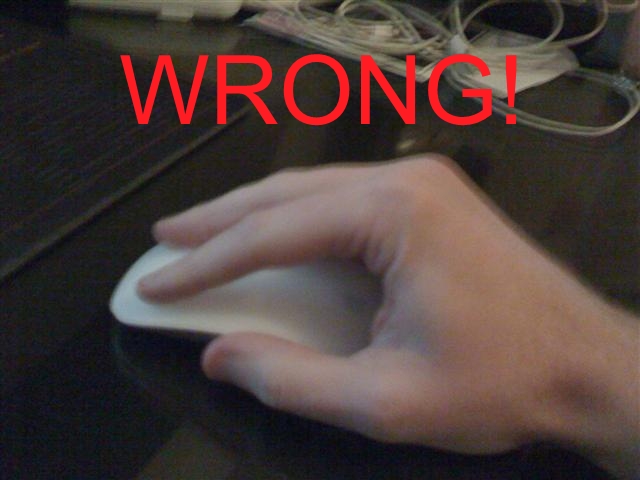
|
Here's me holding the Magic Mouse incorrectly, like a palm mouse. When you hold it this way, your fingers don't have any room to scroll up or down, and the bottom corners of the mouse dig into your palm a little. So when you hear people complain about its sharpness, you know they are holding it wrong.
|

|
|
|
Here's how you actually hold it, thumb and ring finger on the middle of the mouse, where it's tallest. Your index finger should be right in the middle of the mouse and free to move all the way up or down, making scrolling a dream. It's so much nicer than a scroll wheel, and if you like the two finger scrolling features macs have, this feels just like it, and maybe a touch better.
|
Posted by
eclipse on 01/12/2010 at 08:59 PM
Tech •
Apple •
(1)
Comment •
Link to this entry




Thursday, January 07, 2010
Rumors and Previews
People are actually paying attention to CES now, since so far there have been no Apple announcements to overshadow it. Of course, the mere rumor of the new Newton device, “iSlate?” is what everyone there is talking about anyways. What I’m really interested in is updated macbook pros, since I’ve been thinking about going down to the 13” size. I think I can get around $750 for the 15 inch mbp I have now, so it’d only be 500ish to upgrade. It feels wrong to buy a laptop without true dedicated graphics, but I honestly only use them for the Ohio LANs where we just end up playing Quake anyways. However, with the tablet right around the corner - one must pause a moment and consider it. The 15” could last a bit longer if the tablet is priced right - which it won’t be (this is apple). But I’m sure there will be something that will make it stand out from the rest of the last decade’s tablet PCs. I didn’t think apple could make a decent phone, yet now I swear by mine. And it was so far off predictions that now I don’t pay as much attention to rumors as I used to. But in place of that, I know that it’ll be something more than just an iPhone with a huge screen. And it’s worth waiting to see just what it is they have up their sleeve. You know what that means - July release date…
What’s also cool at the CES show is the Boxee Box, which is a dedicated little computer running Boxee as its Operating System. Boxee has always been a good idea and I tried it out briefly on my AppleTV, but the AppleTV was just too slow to run the software. What I like about the Boxee Box is that it’s a real competitor to the AppleTV, and probably packs more than a Celeron processor. Hopefully it can do real HDTV. I want Apple to finally update their crippled AppleTV and make it really HD-Capable. What’s not good about it is the actual design of the box. I get that it’s supposed to be hip and cool, but it looks like it wouldn’t even fit in my TV stand. I think it’s a pretty small device which means it could probably fit even with its corners poking out, but “If it doesn’t look right, it doesn’t fly right”. I hope Boxee got hulu back, or else there’s no real point to getting one. The PS3 and Xbox can do everything else like streaming divx, so why waste the money? Of course if you have iTunes content, you need the AppleTV and then you might as well hack it and run Boxee. I want the Boxee Box to do well, because I want Apple to have a reason to give a damn about the AppleTV again.
Boxee Box!


Posted by
eclipse on 01/07/2010 at 01:08 AM
Tech •
Apple •
(0)
Comments •
Link to this entry




Tuesday, October 27, 2009
Installing rutorrent on your AppleTV
My AppleTV experience started in June ‘09 with a 40gb version I bought used from craigslist. I’ve made many hacks on it already, like installing XBMC and Boxee. I’ve set up samba filesharing service, installed rtorrent, fought a lot with python and rssdler, created special cron jobs, and expanded its capacity to 1.5TB via network streaming. Rssdler allows it to watch RSS feeds and download torrents automatically via rtorrent. I like rtorrent because it is very stable and utilizes little system resources. With only 1.0Ghz and 256mb of ram, resources are always a concern. So when I started to look for an easier way to control rtorrent, a small footprint was a factor.
My original plan was to install wtorrent, a web based client that allows you to view rtorrent’s information and control it in your web browser. This requires a web server like apache or lighttpd running on the AppleTV, and uses memory. wtorrent’s system requirements were pretty high actually, needing not only httpd, but also php, scgi, ajax, etc… I looked for alternative web clients and came across rutorrent.
rutorrent has many good features, the best of which are a light footprint, easy install, and nice interface. I want it to be easy to use so Alison can benefit from it. It doesn’t have multi-user support or password protection, but my AppleTV isn’t accessible from the outside world so I don’t have much use for that. You can set up passwords with .htaccess if you need it though. I spent many hours trying several different combinations of web servers and rtorrent frontends, finding information spread widely around the internet. I ended up using the following configuration which is working out quite nicely. I’ll detail it here in hopes that someone else who is interested can save some time and effort as well.
In this tutorial, I assume that you’ve hacked your AppleTV with the patchstick already, and you’re familiar with ssh, nano, unix filesystems, apache httpd, and copying files to your AppleTV. I’ll still try to make it easy to follow for those of you who just type what you are told. Items in bold should be typed into the console.
- Install rtorrent.
- This has been documented pretty well already by a few different sites. Try
http://dyve.posterous.com/a-proper-rtorrent-install-for-apple-tv and come back when you’re done.
- Enable scgi in your rtorrent configuration file
nano ~/.rtorrent.rc
type scgi_port = 127.0.0.1:5000 in the global section (just make it the first line if you’re unsure)
Install XAMPP 0.7.4.
XAMPP is an all-in-one apache http/php/perl/mysql solution for linux and mac os x.
- Goto http://sourceforge.net/projects/xampp/files/ and download xampp-macosx-0.7.4.tar.gz.
I used the newest version that was available as a tar file because you’ll need to extract it with the -p option to preserve file permissions. If someone verifies that the files from the .dmg files work, I will make an update.
- Copy the tar file over to the AppleTV via scp or samba. I copied it to /Users/frontrow/xampp-macosx-0.7.4.tar.gz
- Login to the AppleTV with SSH and navigate to the folder you uploaded it to and type:
sudo tar xfvpz xampp-macosx-0.7.4.tar.gz -C /Users/frontrow/
- This will install the app to /Users/frontrow/Applications/xampp. Other sites will tell you to extract it to / so it installs in /Applications/xampp, but the 40gb AppleTV will give you an error saying “Cannot write: No space left on device.” This is because /Applications is in a separate partition on the hard drive.
Creating a symbolic link in /Applications will give you the same functionality as if it was installed in /Applications. Type
sudo ln -s /Users/frontrow/Applications/xampp /Applications/xampp
Set up your httpd.conf
sudo nano /Applications/xampp/etc/httpd.conf
- Set up the httpd.conf however you like. Other sites like this can explain it better than I can. You can
also skip this and come back at the end.
Start the xampp services
sudo /Applications/xampp/xamppfiles/mampp start
- If you get php errors, it’s because you didn’t use the -p flag when extracting the tar file contents. If/When this completes successfully, you should be able to type http://the-ip-address-of-your-AppleTV in your web browser and get a page.
Setup XAMPP security
sudo /Applications/xampp/xamppfiles/mampp security
- Creating a password for mysql will cause the demo html page to not work. Not that that is a big deal, you’ll be replacing it with rutorrent later
Create a LaunchAgent to start the program automatically on boot. You can download my launchagent here. Copy it over to the AppleTV and then copy it to /Library/LaunchAgents/ by typing
mv org.awkwardtv.httpd.plist /Library/LaunchAgents/
- Congratulations, at this point your web server is installed and will start automatically with the AppleTV. Now it’s time to install the http frontend for rtorrent.
- Installing rutorrent.
- Download the latest version from the homepage: http://code.google.com/p/rutorrent/ and extract the files to the directory your xampp httpd.conf file uses as default for web pages. If you didn’t change it, this folder will be /Applications/xampp/htdocs/
- I found it easiest to extract the files on a desktop computer, and then move them over to the AppleTV via samba.
Alternatively:
- Copy the tar.gz file via scp
- Navigate to the folder in SSH
- gunzip rtorrent-2.7.tar.gz
- tar -xf rtorrent-2.7
- cd rtorrent
- mv * /Applications/xampp/htdocs/
- Download the RPC plugin (rpc-1.0.tar.gz) from http://code.google.com/p/rutorrent/downloads/list. Copy it over to the AppleTV.
- gunzip rpc-1.0.tar.gz
- tar -xf rpc-1.0.tar -C /Applications/xampp/htdocs/plugins/
- Make sure it works by going to http://the-ip-address-of-your-AppleTV
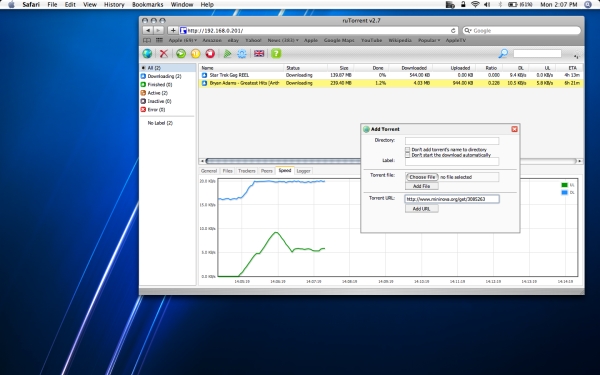
Posted by
eclipse on 10/27/2009 at 12:52 AM
Tech •
Apple •
(6)
Comments •
Link to this entry



 I’ve made several posts about my TV setup, and making improvements to the little home theater is a growing hobby of mine. Most of my recent posts have revolved around
I’ve made several posts about my TV setup, and making improvements to the little home theater is a growing hobby of mine. Most of my recent posts have revolved around